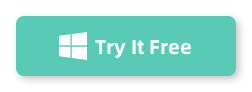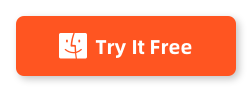Converting audio files from one format to another is often necessary to ensure compatibility, save storage space, or maintain audio quality. If you're working with APE (Monkey's Audio) files and want to convert them to FLAC (Free Lossless Audio Codec), AudioKies makes the process seamless. AudioKies is a versatile tool designed to handle various audio tasks, including format conversion, merging, compression, and more. With its intuitive interface and advanced conversion technology, you can quickly convert APE files to FLAC without sacrificing quality.
How to Convert APE to FLAC Using AudioKies
AudioKies is a versatile and powerful tool designed to meet all your audio conversion needs. AudioKies offers a user-friendly interface and a wide range of features to simplify the process. Supporting a multitude of formats, including APE, MP3, WAV, FLAC, AAC, and more, this software ensures high-quality output while providing options for bitrate, sample rate, and audio channels. Perfect for both beginners and advanced users, AudioKies is an essential tool for anyone looking to manage and optimize their audio files with ease.
Step 1.Download and Install AudioKies
Click the below button to download AudioKies on your PC or Mac. Once downloaded, open the installer and follow the on-screen instructions to install AudioKies on your computer.
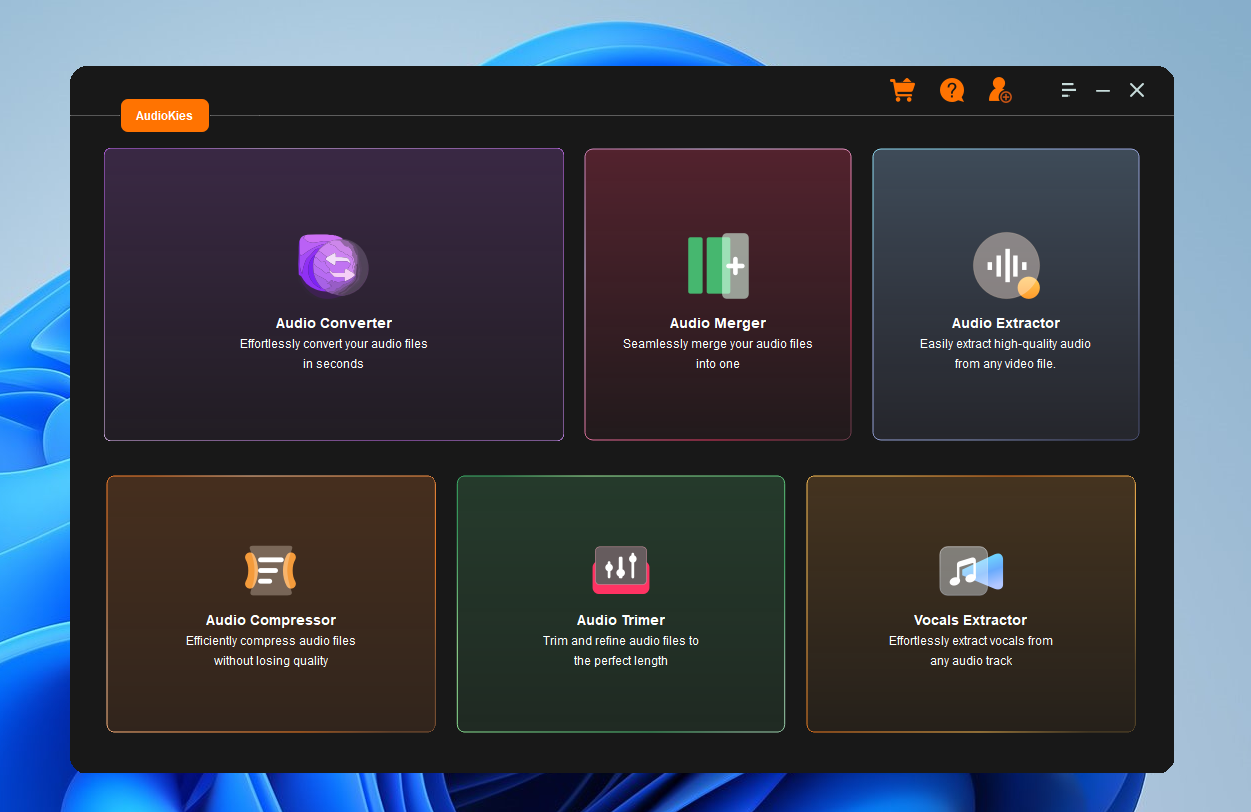
Step 2: Add APE Files to the Converter
After installation, launch AudioKies by double-clicking the desktop icon. In the main interface of AudioKies, click on the "Add File" button. A file browser window will open. Navigate to the location of your APE files, select them, and click "Open" to add them to the converter.
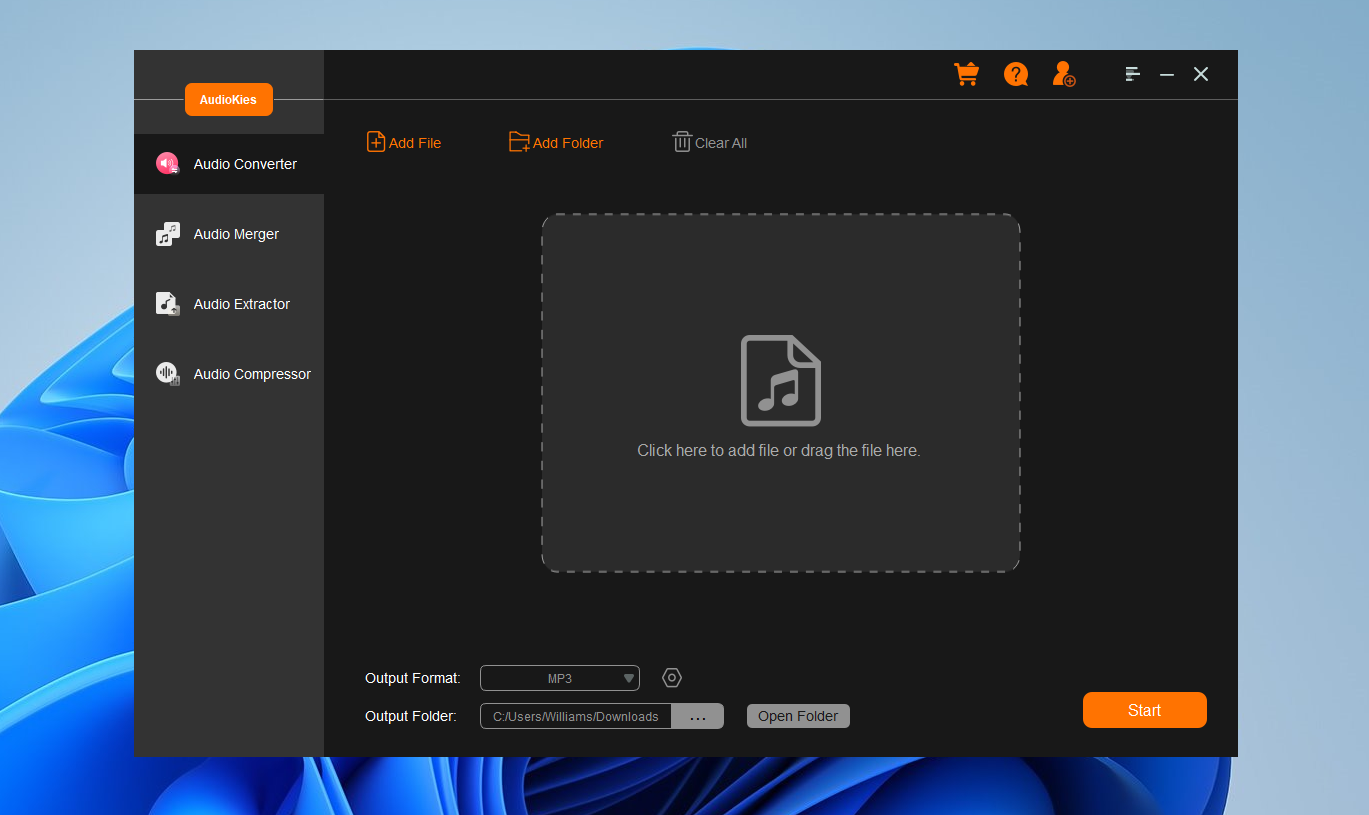
Step 3: Select FLAC as the Output Format
Once your APE files are added, click on the "Output Format" dropdown menu at the bottom of the window. In the profile list, select "FLAC" as the desired output format.
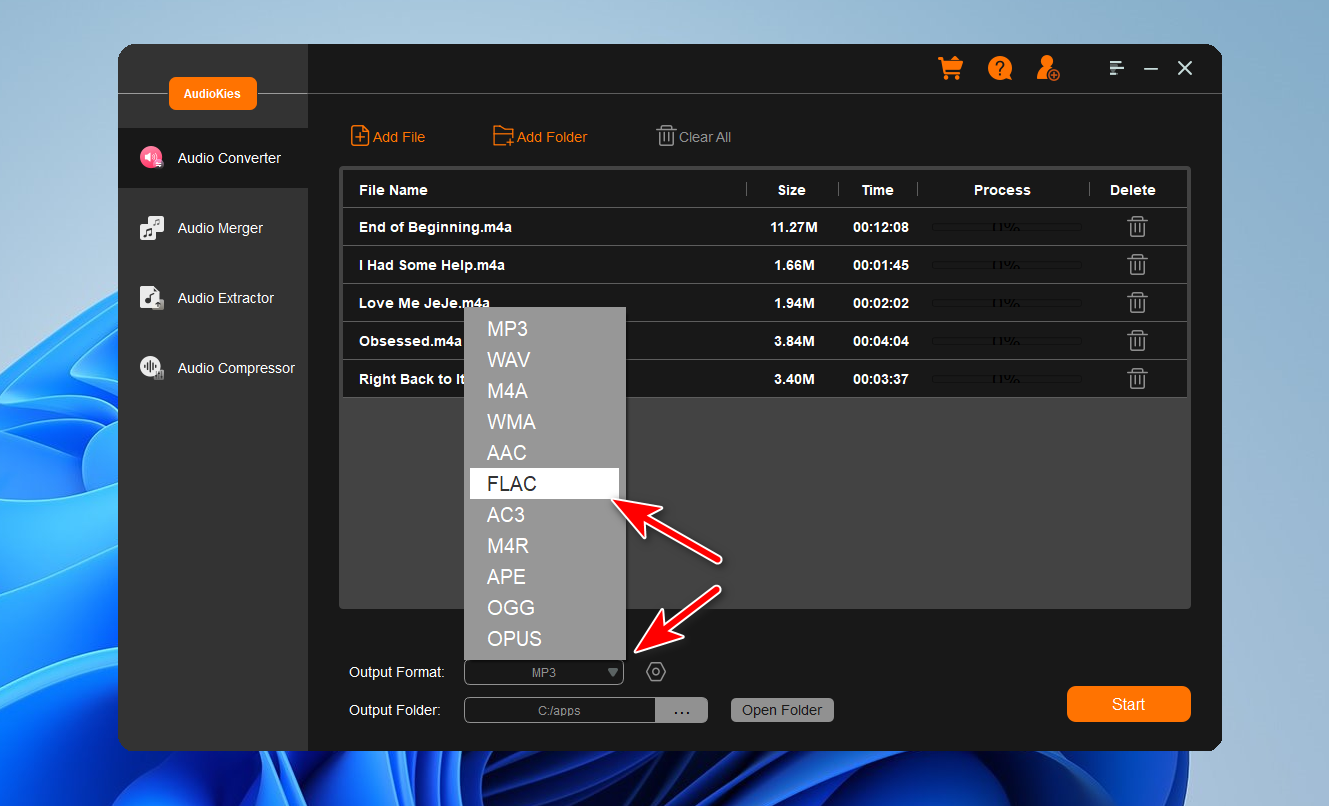
Step 4. Start Converting APE to FLAC
Click the "Output Folder" button and choose a folder where you want to save the converted APE files and click "OK." Once all settings are configured, click the "Start" button to start the conversion process. AudioKies will begin converting your APE files to FLAC. You can monitor the progress in the conversion window.
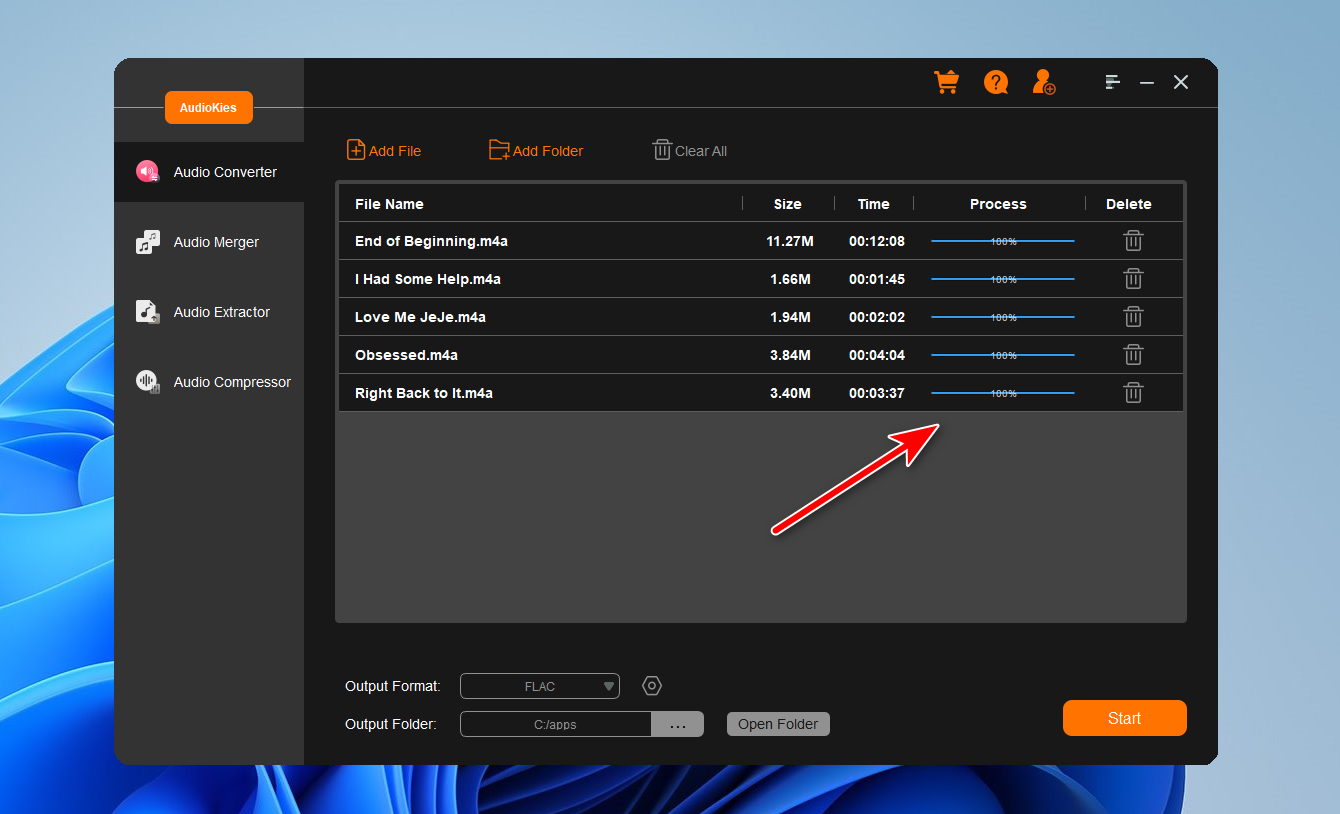
Summary
AudioKies simplifies the process of converting APE to FLAC with its user-friendly design and powerful functionality. The tool ensures that the audio quality is preserved while providing customizable options for bitrate and file output settings. Whether you're looking to make your audio files more accessible or compatible with your devices, AudioKies delivers an efficient and reliable solution. Follow this guide to learn how to use AudioKies to convert your APE files to FLAC effortlessly.