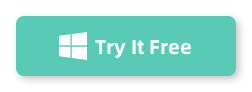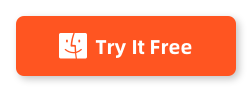Welcome to the official AudioKies guide on separating vocals and music from any song! AudioKies is a leading audio processing tool designed to meet all your needs, from converting and compressing to merging and extracting audio files. One of its standout features is the ability to separate vocals from the instrumental tracks, giving you the flexibility to create karaoke tracks, remixes, and more.
In this tutorial, we'll guide you through the steps to effectively separate vocals and music using AudioKies. Let's dive in and start transforming your audio experience!
How to Separate Vocals and Music from Any Song
One of the most sought-after features of AudioKies is the ability to separate vocals from the instrumental tracks of any song. This powerful tool leverages advanced algorithms to provide high-quality vocal isolation, making it an essential resource for music producers, DJs, and audio enthusiasts.
Step 1. Download and Install AudioKies
Click the below button to download AudioKies on your PC or Mac. Once downloaded, open the installer and follow the on-screen instructions to install AudioKies on your computer.
Step 2: Add Music Files to AudioKies Software
After installation, launch AudioKies by double-clicking the desktop icon. In the main interface of AudioKies, natigate to the Vocals Extractor option fro left sidebar and click on the "Add File" button. A file browser window will open. Navigate to the location of audio files, select them, and click "Open" to add them to the AudioKies software.
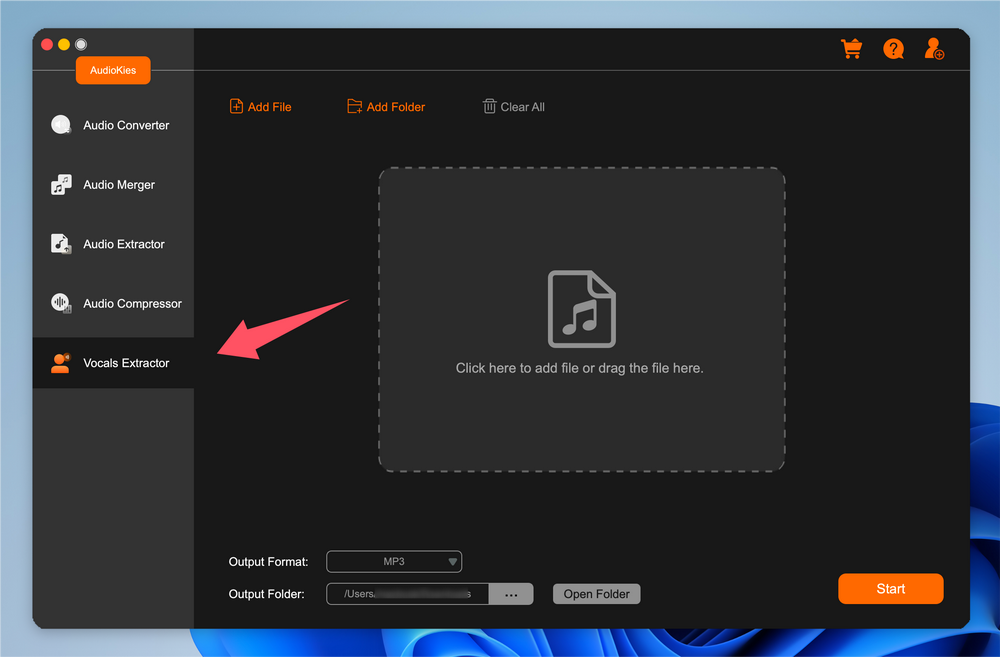
Step 3: Choose A Proper Extracting Type
When the file is imported into AudioKies program, there are three different types associcated with it.
Full extraction: Extract both vocal and accompaniment from the imported songs.
Voice extraction: Only extract vocals from the imported songs.
Accompany extraction: Only extract accompaniment from the imported songs.
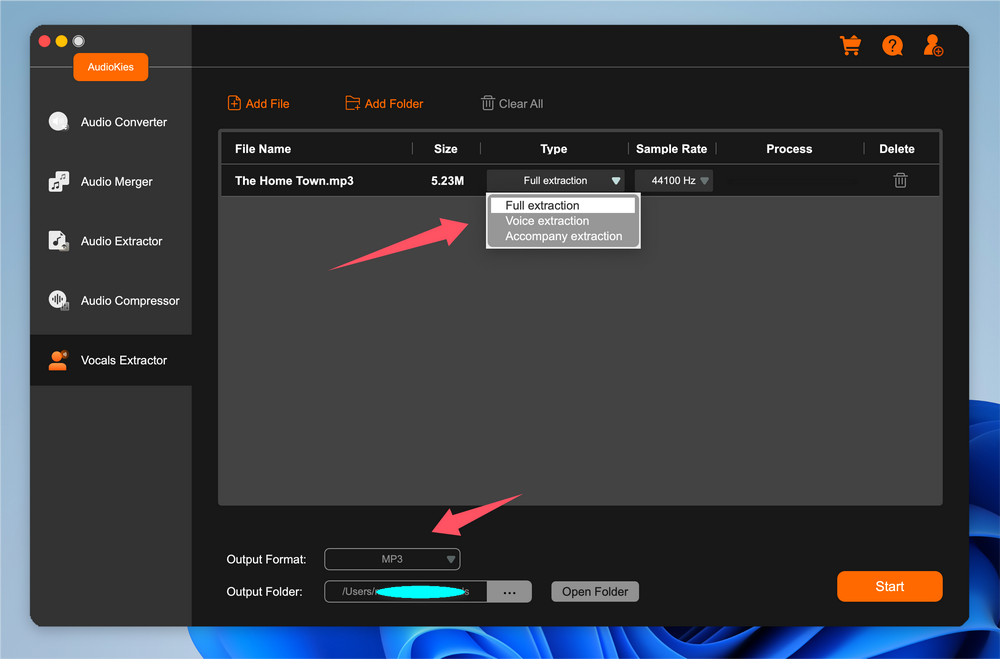
Step 4. Start Separating Vocals and Music from Imported Songs
Click the "Output Folder" button and choose a folder where you want to save the converted audio files and click "OK." Once all settings are configured, click the "Start" button to start the separating vocals and music from songs. When it is done, the progress bar will move to 100% at the right side of each audio file. Now, open the folder to play the music.
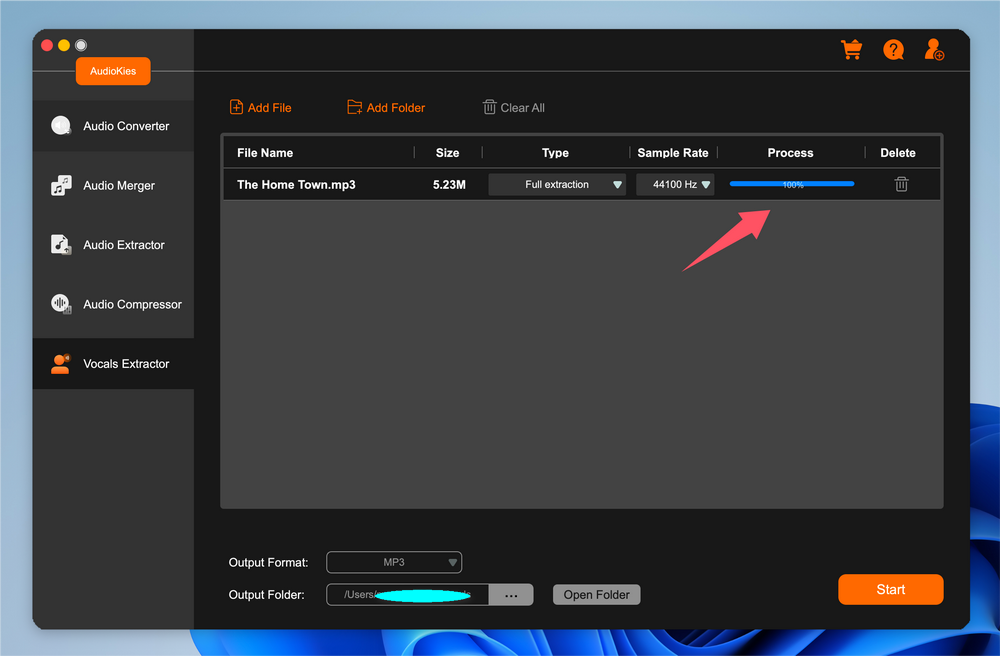
Step 5. Play the Output File
Go to the output folder and play the music after extraction. For full extraction, you will see two separate files. One is for vocal and the other is for accompaniment.

Summary
You've now mastered the art of separating vocals and music from any song using AudioKies. With its advanced algorithms and user-friendly interface, AudioKies makes it simple to isolate and manipulate different elements of your audio tracks. Whether you're creating karaoke versions, remixing your favorite tunes, or working on professional audio projects, AudioKies empowers you to achieve high-quality results with ease.